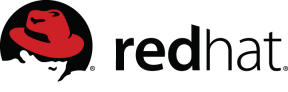FAQ - Frequently Asked Questions
Question: How do I start to translate?
Answer: You need a Fedora account (please follow instructions here). Once you have joined your language team and you're approved as a translator, go to the "Projects" tab to choose the project you would like to translate. Click on "translate" and away you go!
Alternatively, you can now run your own Zanata instance by downloading one of the offered packages here.
Question: Do I need to commit my translation when I'm done?
Answer: No! Every time you translate an entry your changes will be saved automatically when you're done editing. No need to commit anything.
Question: Does my translation need to get reviewed or approved?
Answer: No, there is no formal review process. When you finish a translation it is already considered approved. If you are unsure about your translation maybe get another member of your language team to double-check your work.
Question: Can I download .po-files to translate offline?
Answer: Not at this point in time. To make full use of Zanata's features, like the translation memory and the simultaneous editing, the translation should ideally be done online via the Zanata tool.
Update: Starting with Zanata 1.5.0, you can now download PO files individually or in a convenient zip file. However, we still recommend using Zanata's web translation features as they are better than ever.
Question: How do I lock the file that I'm currently working on?
Answer: There is no need to! Several translators can work on the same file concurrently without interfering with each other. You will even see the changes other translators make almost in real-time on your screen.
Question: What do the different colours and fonts of the strings mean?
Answer:
"Click here to start translating" Untranslated.
Text in italics (yellow border) The translation is considered "fuzzy", it needs review.
Ordinary text (green border) Translated text.
Video Tutorial
Zanata Video Tutorial Series – 1: What Is Zanata?Introduction of Zanata |
Zanata Video Tutorial Series – 2: Zanata FeaturesThe second video in the first video series. This introduces the users to some basic features of Zanata. |
Zanata Video Tutorial Series – 3: Request A Zanata ProjectThe third video explains how Project Maintainers can request their projects to be hosted on Zanata. This workflow may change sometime in the near future. |
Zanata Video Tutorial Series – 4: Get A Zanata Account(FAS)This video helps users understand how to use the Fedora Account System(FAS) accounts on http://translate.zanata.org. |
Zanata Video Tutorial Series – 5: Configure a Zanata Publican ProjectWatch this video to see how your Publican documentation project can be configured for Zanata. |
Zanata Video Tutorial Series – 6: Pull Publican Translations from ZanataThis video explains how translations for Publican documentation projects on Zanata, can be 'pull-ed in' by the Maintainers. |
Zanata Video Tutorial Series – 7: Configure Zanata Python ClientProject Maintainers have the choice to use two different clients for Zanata - the python client and the maven client, to access the project contents. This video will help with quickly setting up the configuration in the Zanata Python client. |